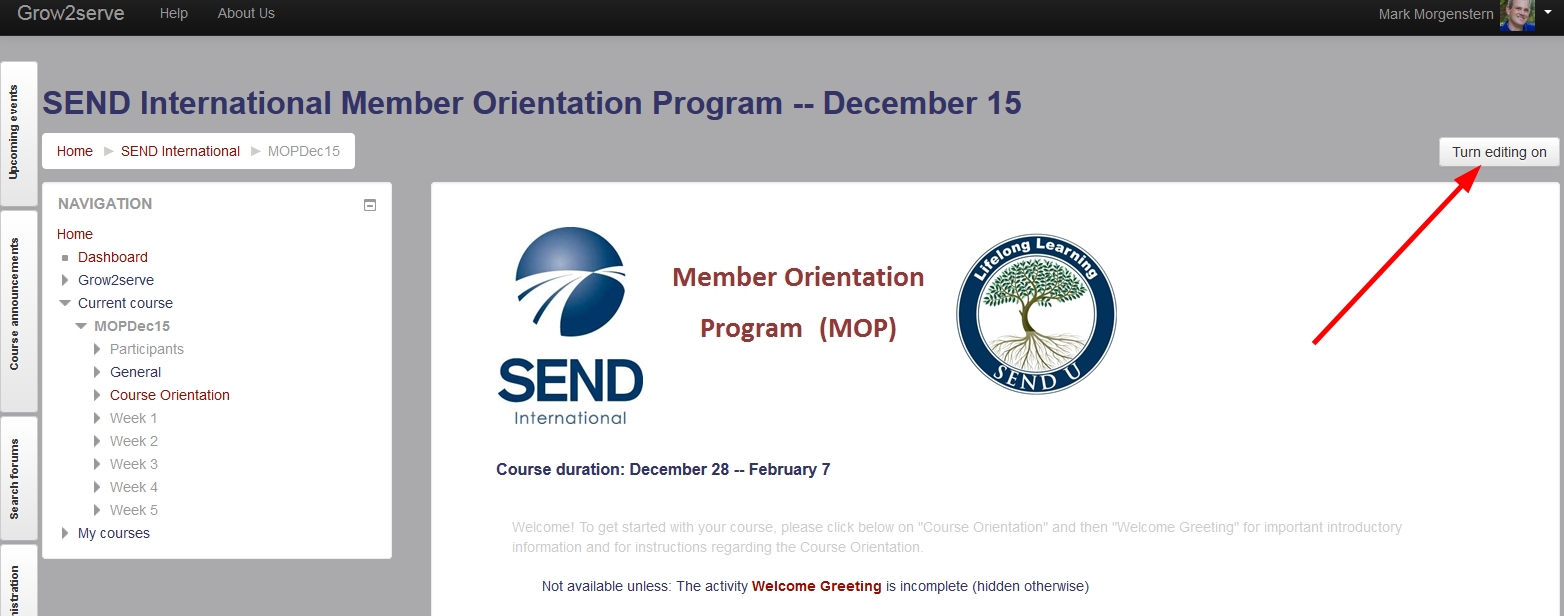-
Hide blocks
Help resources for grow2serve.net
Facilitators' Help Book
grow2serve.net Help Book
How to View All Weeks at Once
Generally, our courses are set up so that participants see only one week of their course at a time as they work through the material on a week-by-week basis. However, you as facilitator may want to view all the weeks of the course at once.
To do so, go to the main course page and scroll to the top. Click Turn Editing On on the right-hand side of the page. This will automatically give you all the editing options as well as expand every week in the course so that you can see all course elements at one time.
You can also navigate between weeks through the Navigation block on the left-hand side of the page. Weeks or course elements that are not visible to participants appear grayed-out, but you, as facilitator, can still view them. Click on the little arrow to the left of a week or section to display all the elements in that week/section.