-
Hide blocks
Help resources for grow2serve.net
Facilitators' Help Book
grow2serve.net Help Book
How to Edit the Course Banner
You may want to add an image or logo to the top of your course page (also known as the banner). Here are a few simple steps to edit that section of the course, or any other top of a module:
First, you'll need to click the Turn on Editing button located at the top right of the course page. Second, you need to click on the Settings icon located on the left side of every course module/section.
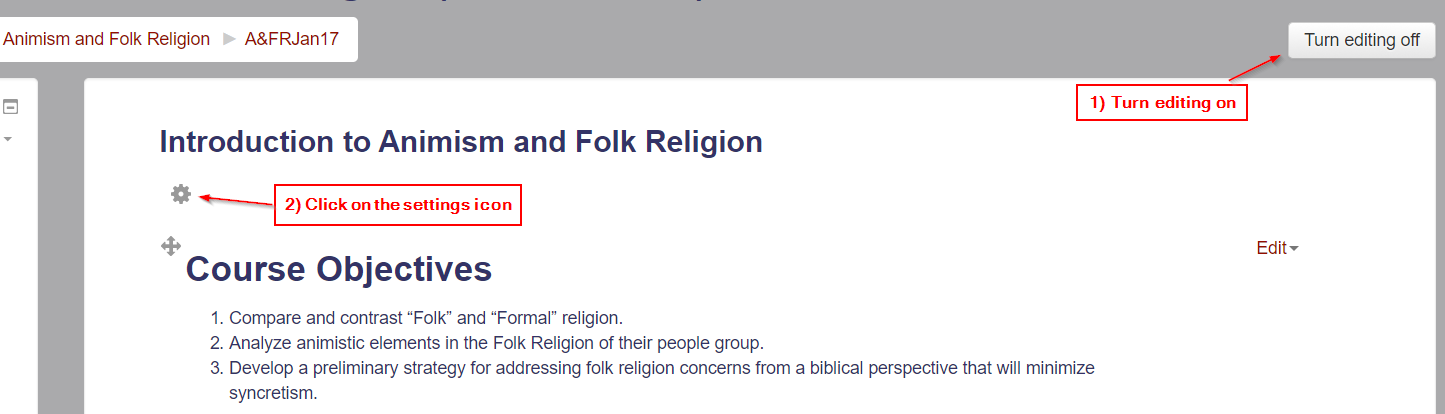
After you click on the settings button, you'll see an editing box (shown below).
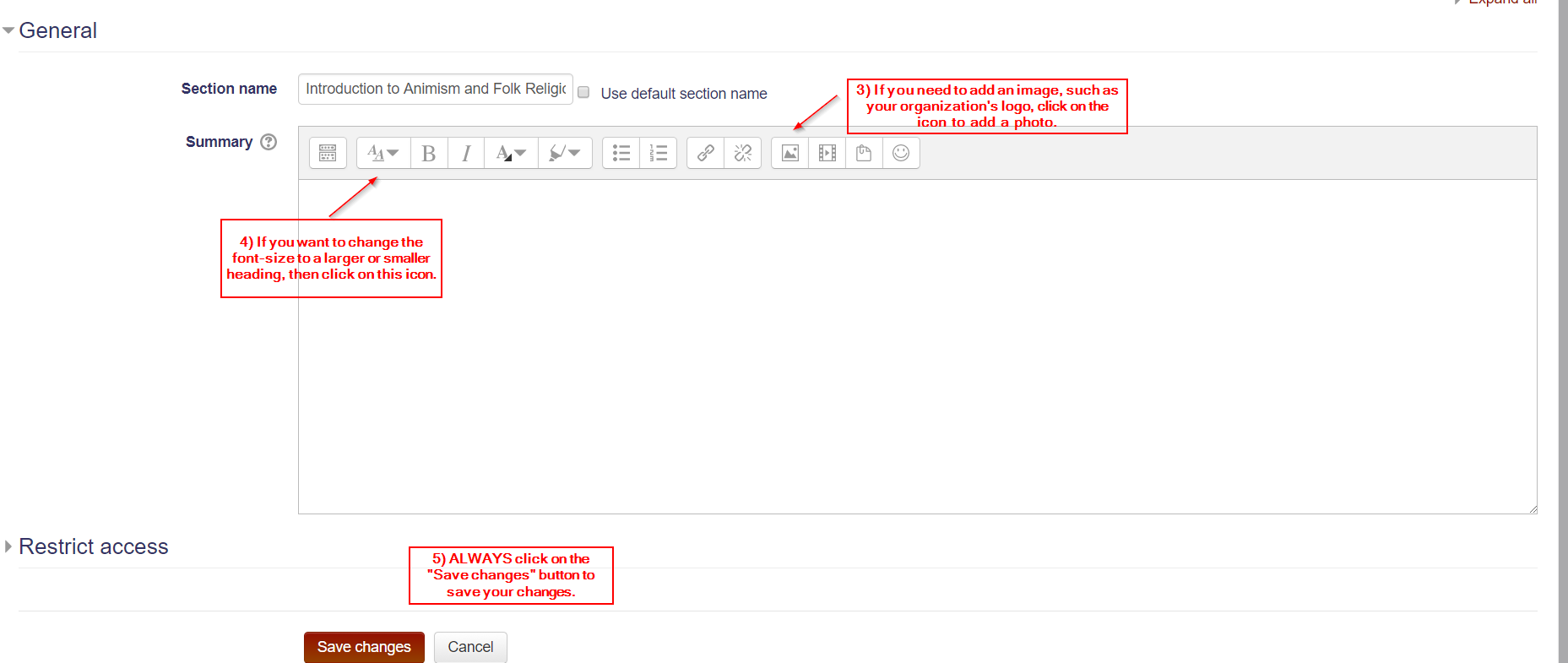
If you are uploading an image, file, or video, please consider using your course's file repository area. This allows us to limit the amount of storage we use on Moodle. If you're unfamiliar with using the file repository, please see the instructions by clicking here. Should you need further help, please contact services@grow2serve.com.